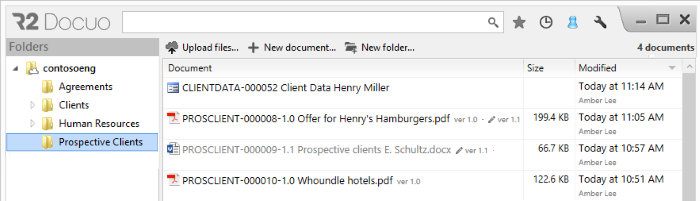What are categories
Index
What are categories
Categories are groupings which help to separate documents by type, e.g. offers, contracts, incidents, etc.
Documents which belong to a category can contain the category code in the document name so that you can see at first sight which category they belong to.
The example below shows a document belonging to the appraisals category, where the category code is "APR-000014" and the document name is "Appraisals Joyce J. Ayres.docx" in the Human Resources folder.
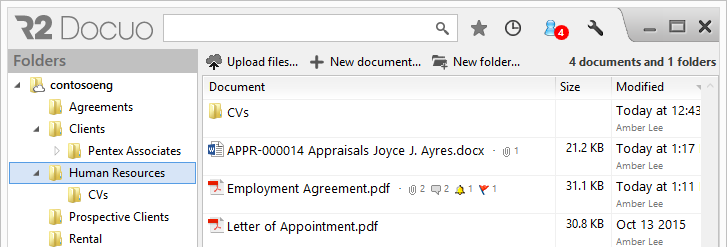
Types of categories
There can be three types of categories in R2 Docuo, categories with documents, categories with documents and version control and categories with no document, which serve as a data sheet for storing data. Each type of category has its own details window and button bar:
Categories with documents allow documents to be separated according to type and to add metadata to them. The details window is similar to the details window for uncategorized documents but the prefix for the document code is given by the administrator on creating the category.
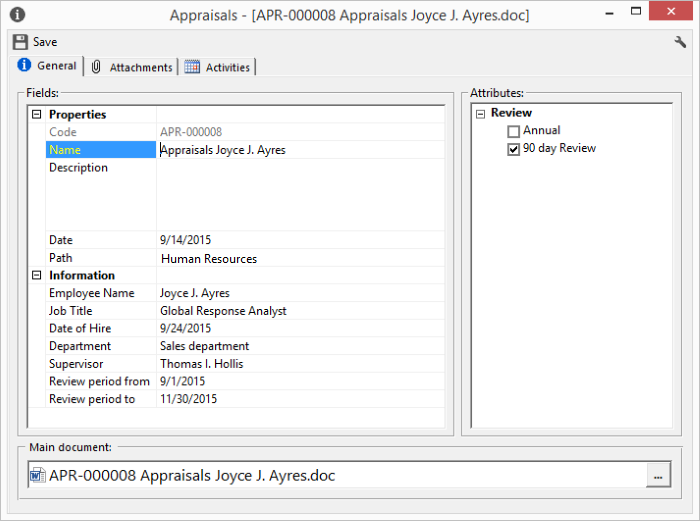
In the results list, categorized documents appear with the icon of the assigned document.
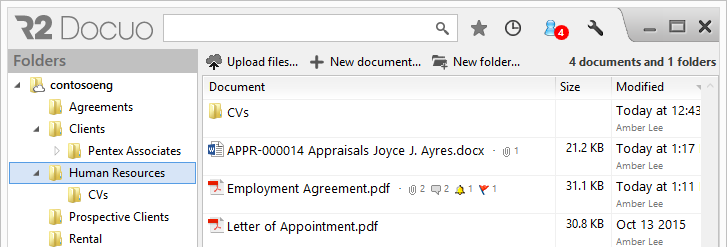
Categories with version control
Categories with version control help to distinguish between different versions of the same document and to control which document version is visible to collaborators.
The details window of documents with version control contains the field "Main document" split into two, the "Draft" field and the "Published version" field. The button bar displays "Publish" and "Obsolete" depending on the state of the document.
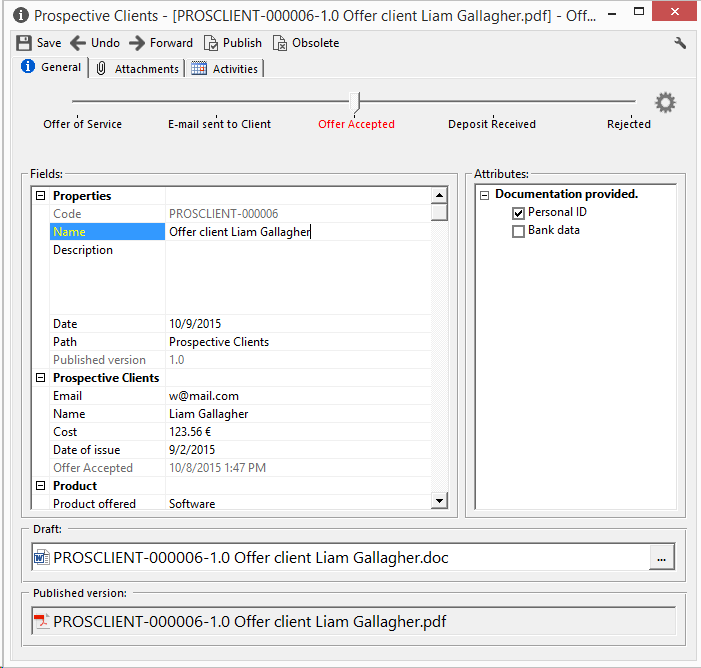
The results lists of documents with version control can have three different types of appearance. If the document has been published, the published document icon will appear with the number of the published version and the document name in bold.
In the example of the document with version control, the version number, in this case 1.0 appears after the code (PROSCLIENT-000010) and before the document name (Whoundle hotels).
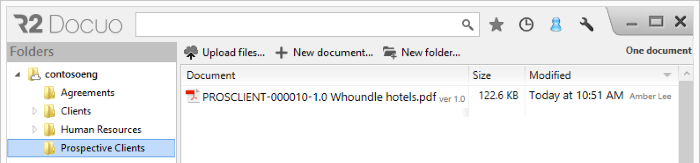
Unpublished documents, which are only available in draft version appear in the results list with the icon of the document assigned to the draft, the version number of the draft (1.1) code (PROSCLIENT-000009) and document name in gray (Prospective clients E. Schultz.docx). A pencil icon is also displayed to indicate it is a draft.
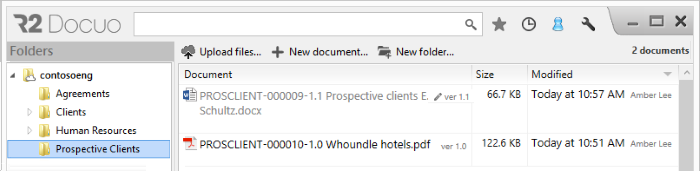
Documents with both draft and published versions appear in the results list with the document icon, name and version number of the published version and a pencil-shaped icon to indicate that the document has a draft as well as a published version.
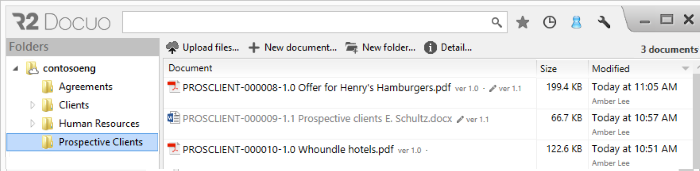
Categories with no document function like data sheets, and do not have a "main document" field, with potential documents being saved in the attachments.
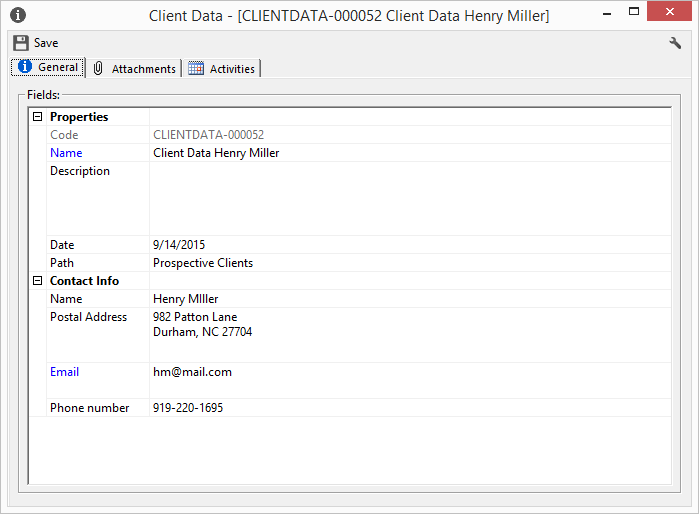
Documents which do not have a main document appear in the results list with a data sheet type icon.